Customer Services
Copyright © 2025 Desertcart Holdings Limited
Desert Online General Trading LLC
Dubai, United Arab Emirates








🚀 Level up your home network — speed, security, and control in one sleek package!
The ASUS RT-AC86U AC2900 WiFi Gaming Router delivers ultra-fast dual-band wireless speeds up to 2900 Mbps powered by a 1.8 GHz dual-core processor. Designed for gamers and streamers, it features WTFast game acceleration, adaptive QoS for lag-free performance, and lifetime Trend Micro internet security. Manage your network effortlessly with the ASUS Router app, making it the ultimate router for high-performance home networking.





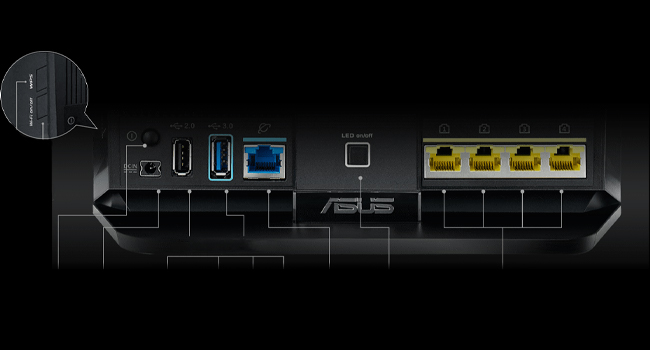

| Wireless Type | 802.11ac |
| Number of USB 2.0 Ports | 1 |
| Brand | ASUS |
| Series | Ac2900 |
| Item model number | RT-AC86U |
| Operating System | Windows® 10;Windows® 8;Windows® 7;Mac OS X 10.6;Mac OS X 10.7;Mac OS X 10.8;Linux |
| Item Weight | 2 pounds |
| Product Dimensions | 6.2 x 3.3 x 8.66 inches |
| Item Dimensions LxWxH | 6.2 x 3.3 x 8.66 inches |
| Color | Black, Red |
| Number of Processors | 2 |
| Voltage | 19 Volts |
| Manufacturer | ASUS Computer International Direct |
| ASIN | B0752FD3XJ |
| Is Discontinued By Manufacturer | No |
| Date First Available | August 22, 2017 |
M**O
Great, inexpensive, high performance router
I thought I had reviewed this router some time ago, but apparently I forgot to do it. I bought one in December 2017 and one in March, 2018. Both are being used and are set up in my two-story, 3100 sq-ft house, in router+AP mode to provide high strength 5 GHz coverage for the entire house. I'm not using AiMesh mode and haven't tried it. These have been great routers for my needs. Fast, inexpensive, reliable.I started with just one RT-AC86U that replaced my RT-AC3100 that had replaced my RT-AC68U, and I found that, overall, RT-AC86U provided better range and speed for both the 2.4 GHz and 5 GHz bands than either of those two routers for multiple types of devices (Mac laptop, Android phone, iPad). I did a fairly extensive set of tests that can be found on the SNB forums. I was able to connect in the far bedrooms on the 2.4 GHz band with just a single router and had no problem doing typical internet surfing, but while the connection strength and speed was better than the two previous routers, it still wasn't what I wanted.After doing a fair bit of reading, I realized that no single router would provide the 5 GHz coverage that I wanted in the far bedrooms, so I bought a second RT-AC86U, and set it up in AP mode at a location suitable to provide good signal strength in the far bedrooms. Running in main+AP mode requires a dedicated ethernet connection between the two routers. Running this cable is easy for some, but not others. AiMesh is an option for those who don't have the option of running an ethernet cable. For the main AC86U, I have both the 2.4 GHz and 5 GHz radios enabled, and the satellite AC86U has only the 5 GHz radio enabled. I did this because the 2.4 GHz band on the main AC86U does sufficiently cover the entire house.This dual router setup has been 100% reliable since the day I set it up. My router settings are fairly simple. No attached storage because I have a dedicated NAS. I have several ports on my "server" computer forwarded. The VPN server on the router is enabled, and I use it routinely without issue. Most of the other bells and whistles are disabled. I'm not using traffic monitoring, nor am I using AiProtection. No gamers on my network. I have a typical range of devices connecting - several computers, several phones, security cameras, NAS, printer. All work without issue. WiFi speeds with a strong signal are as good as can be expected. My MacBookPro with 3x3 5 GHz consistently has a 1300 mbps link speed in the vicinity of either router, and transfers to/from my server computer from this laptop go at 70 MB/s. LAN speeds over ethernet are quite fast. If I set up jumbo frames, I can saturate the 1GB/s ethernet between my server computer and NAS in both read and write mode. Its a bit slower with a standard MTU.I will say that obtaining good hand-off between the two AC86Us as people move from location to location in the house took a bit of tuning. I had to enable the Roaming Assistant option on the main AC86U to kick devices off it when the 5 GHz signal strength falls below -66 dBm. Something like this has to be done because most devices don't readily disconnect from one access point until signal strength is in the pits, even when there is another high strength access point in the vicinity.To summarize again, this is a great, inexpensive, high performance router in my experience.04/05/2020 UPDATEI'm puzzled by the nearly 20% 1-star reviews because I now have four of these in service, two at my house and two at my cabin (large property), and all of them work perfectly. Either I've been really lucky with all four, or there is something about the settings and/or other equipment for some people that is causing issues.07/21/2021 UPDATEMy four RT-AC86Us continue to work flawlessly. Performance and functionality of the devices continue to improve as ASUS and Merlin continue to improve the firmware for this router and other ASUS routers. At the current price of $150, this is an outstanding router to have even considering that AX (WIFI 6) routers are now available. IMHO, WIFI 6 is a bit of a gimmick. 98% of people will not benefit from WIFI 6 even if your laptop/phone/tablet are WIFI 6. There just aren't many needs for that kind of speed, and the reality is that the half-duplex nature of all wifi along with the additional error checking result in a data transmission latency that reduces the value of a very high speed wifi protocol.
P**R
A completely customizable router pair -- what I'd expect from ASUS!
There are many reviews regarding the RT-AX92U routers that have a lot of either dis- or mis-information, so I'd like to clarify things with this review.First of all, I've been dealing with networking of all sorts for several years -- even have a degree in this stuff (though, presently, I'm in the world of quality assurance, so I really do understand what it means to not only break things but also why something is breaking). This doesn't mean I know it all, but it does mean I'm pretty familiar with the intent behind much of the tech being dealt with here.Next, the hardware itself is at least to the caliber of pro-sumer with this product -- it appears to fit somewhere on the high end of consumer and very low end of professional. Admittedly, I had been skeptical that something the size of one of these routers could really pull off any sort of practical, whole-home WiFi, but that's exactly what it does. In fact, the only downside to these routers that I've found is they do get pretty warm as they work, but that's why they're designed the way they are -- with enough venting to keep the devices from locking up (and after having ran them for several weeks, they're still doing quite well).Out of the box, you're going to have to update the firmware on these devices. It's as simple as that if you want the latest in bug fixes and security to be applied. Fortunately, ASUS makes this a pretty simple process if you know how to navigate their UI (which, by the way, is a pretty nice UI, though it won't win any grammar awards, hence my four star rating on that aspect).Further, on the UI part, since this really is more of a pro-sumer product, if you don't already understand the differences between 2.4Ghz and 5Ghz networks and which standards of the IEEE 802.11 apply to which band, you'll likely want someone you trust to go through and really help you set this thing up. Granted, the "intro wizard" (as I call it) will get you through the very basics of setup when first turning on or resetting the router, you'll really want to know what you're doing if you want to expand/customize the system to your own liking. I prefer to follow along with folks over at snbforums.com (where they even have forums that ASUS employees frequent) to really get into the nitty-gritty of settings.However, in the interest of those of you who are trying to decide which is the best router for the money, I'll let you know in the following paragraphs, because you likely are wanting a setup similar to how I've set my own pair up.Our setting? A 4k-square-foot house across two floors. Plenty of walls that really attenuated (broke down) the signal of the previous mesh system we used that I tested from at least 5 years ago (Linksys Velop). They were good for a while, but after we moved into our present house, even with gigabit fiber Internet to the house, they couldn't keep up with internal demands. So, it was time for me to look.I set up the first router pretty much straight out of the box with little customizing (as much as I just went on about it, it's nice to know they're highly configurable). We're choosing to keep one SSID for all three bands. However, on attempting to set up the second router as an AIMesh system, that's where personal preferences had me back off. It isn't that the mesh topology doesn't work; it's because I would have had to use the second 5Ghz band (the band used for 802.11ax, the latest wireless standard) as both backhaul (direct communications between both routers) as well as a separate SSID for devices like our iPhone 11 devices that take advantage of the AX standard. Further, while it is true that you can set up a wired Ethernet connection between the two, there's currently no way to "make" the routers use this as main backhaul and completely "let go" of the 5Ghz band. Some folks might not care about that, but single SSID convenience was better for us.Also, even with a singular router, we were able to get twice as much coverage as we had with our previous mesh system, so even if we had to stick with one router, that would have been more than sufficient for multiple Apple devices, such as phones, TVs, watches, a few IoT (Internet of Things) devices, computers, etc., and not a blip of buffering anywhere.After performing some searches on the aforementioned snbforums.com, there was another alternative whereby the second router could be set up for AP (Access Point) mode. Since I wanted to use Ethernet backhaul exclusively for router-to-router communications, I thought I'd give this a shot. This setup allows your primary router to handle all administrative functions (more on that shortly) while the second AP node essentially handles device (or "clients," as they're called in networking) WiFi needs from a "roaming" perspective.Regarding Ethernet backhaul, I chose to use our unused coaxial cable outlets to make this happen. I used two Ethernet over Coax (MoCA 2.0) adapters from Actiontec (they work flawlessly) in order to then connect CAT5e cabling between the adapters and the LAN port on the main router to the WAN port on the AP router (important to plug into the right ports). After setting all of this up, we are now more than fully blanketed with WiFi throughout our house, and even have excellent 2.4Ghz range outside on our driveway for when we watch movies outside under the stars :)An important note to customize the AP setup between both of these routers. If you click on the Professional tab in the UI, make sure that you disable roaming (there's a specific setting for this) under each of the radios that you're using (all three bands in our case). While this might sound unintuitive, the truth is that ASUS has integrated the standards 802.11k/v/r (roaming standards) into the router, and I have to say -- roaming is flawless with our "clients!"The included AiProtection Pro is great for us -- has already protected from a potential attack or two. This is an anti-virus/intrusion service provided by Trend Micro for free for the life of the product. Also, baked in is parental controls, which we absolutely love and work well.Also, the QoS (Quality of Service) functionality is great. If you ever have "that" much traffic on your network, ASUS allows you to set either categories of traffic type (such as for work from home, learning, gaming, etc.) that it can prioritize, and/or you can also assign specific devices on a scale of who would get the available bandwidth first. Again, after monitoring our own network traffic when we go full-tilt (even at gigabit Internet speeds), we've never come close to really maxing this out. This also includes a security system with cameras and that barely puts a dent into our usage.Speaking of which, how's the Internet coming into the router? Typically we're reaching speeds of ~800Mbps which, for a gigabit WAN port, is what you'd expect (we use the router as a PPPoE modem as well, so there are no intervening devices to our service provider).There's a lot more functionality that's available with this device, but the above can get you more than going for whatever your needs are. For those who have had major issues with the device, I'd suggest that (1) they might be "astro-turfing" for competing products; (2) didn't plug the right cables in the right ports; (3) haven't properly customized their own settings; (4) haven't properly updated to the latest firmware; and/or (5) could have a legitimate hardware issue (as good as ASUS is, they're not perfect).I would not hesitate to recommend this set to anyone looking for a router that should cover your needs for the next five years. And the great thing is that if you're willing to learn, ASUS has a fantastic array of features that you can learn about as you're using the router. Just make sure you back up your settings before making changes (which can be done over PC, Mac or mobile device).
Trustpilot
1 month ago
1 month ago