معلومات عنا
دعم العملاء
احصل على التطبيق
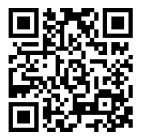
قم بتوجيه الكاميرا لتنزيل التطبيق
حقوق الطبع والنشر © 2024 Desertcart Holdings Limited








Stream Like a Pro! 🎥 Elevate your viewing experience effortlessly.
The SmartSee Wireless HD Display Adapter allows users to wirelessly stream content from their smartphones, tablets, and laptops to larger screens like TVs and projectors in stunning 1080P resolution. With no need for apps or drivers, it offers a user-friendly experience and is compatible with a wide range of devices. The adapter features a practical design with an external WiFi antenna for improved connectivity and receives regular firmware updates to enhance functionality.







| Brand Name | SmartSee |
| Item Weight | 0.634 ounces |
| Package Dimensions | 4.2 x 4.1 x 1.2 inches |
| Country of Origin | China |
| Is Discontinued By Manufacturer | No |
| Color Name | G4 Dongle |
| Special Features | Wireless,Wireless Display |
E**C
Chromecast
Awesome item works well easy set up.
A**A
Quality
Not easy to set up. The quality is pretty bad. I never could set it up with chromocast. The application is confusing and I could never adjust the size of the monitor.
J**N
Only 2.4ghz wireless
Only compliant is that this device can only connect to a 2.4 ghz wireless network.
U**3
It works, but the instructions are pathetic
For best results to cast a Windows device to this adapter you need to connect the adapter to your home's Wi-Fi network.1. Plug the adapter's HDMI connector into your TV's HDMI input, and connect the adapter's USB cable to a power supply (not included, my TV has a USB input port that worked just fine, but you can use an old cell phone adapter, etc.). Then turn the TV on and select that same HDMI input. You should see a screen with a blue background and obtuse set-up instructions that you're mostly going to ignore.2. From a computer that has Wi-Fi connectivity, connect to the adapter's "set-up" Wi-Fi network by going to the "Network & Internet" set-up page; click on "Show available networks" and select the Wi-Fi network (unique to each adapter) that is listed in white characters at the very top of the TV's screen (SSID). Use the password (PSK) in white at the top of the screen too (probably 12345678). After a little bit your computer should tell you that it has connected to your adapter's network but with no internet access (that's OK).3. Open a browser window on the computer (Chrome, Firefox, Edge, etc.) and type in the IP address that you can see in yellow numbers, within the obtuse instructions toward the bottom of your TV screen (probably 192.168.203.1). Ignore the instructions, just type in the URL.4. The URL you just typed in should open up a web page showing the various local Wi-Fi networks that your adapter has discovered. Select the one you want it to connect to (i.e., your network) and enter the password for it (i.e., your Wi-Fi password). Once you do this the adapter will turn off it's set-up network and will connect to your Wi-Fi network. Since the adapter's set-up network is now off, your computer will probably reconnect to your Wi-Fi network as well. If not, go to the computer's network set-up page and reconnect to your Wi-Fi network. Meanwhile, once the adapter has connected to your home Wi-Fi network, it will update the obtuse instructions displayed on your TV screen.5. Back to your browser window, type in the adapter's IP address that is now being displayed in yellow numbers, toward the bottom of your TV screen. This will display a status screen generated by the adapter. If necessary, you can update the firmware from this page. If you don't need to update the firmware, you're done.Using the adapter.On a Windows device connected via Wi-Fi to your home Wi-Fi network, go to the "Display" settings page, and in the Multiple Displays section you should see "Connect to a wireless display" which will allow you to connect to the adapter; the name of the display to select will be visible in white letters at the top of your TV screen (the one with the obtuse instructions). BTW, I don't think you can cast from a computer with a wired network connection.Good luck.
R**S
Good stuff
Excellent product
N**O
Does not work.
It does not work.
P**R
Dissatisfied
Can't get it to work . Many hours wasted. Keeps asking for password, not included with badly written instructions. Confusing and frustrating. By the way, what the he'll is a "dongle"?
A**Y
RUBBISH
Thia item is a total waste of money ! There are no instructions except how to connect it! I connected OK but cannot get anything on it other than the introduction screen.Dpnt waste your money !
ترست بايلوت
منذ شهر
منذ 3 أسابيع